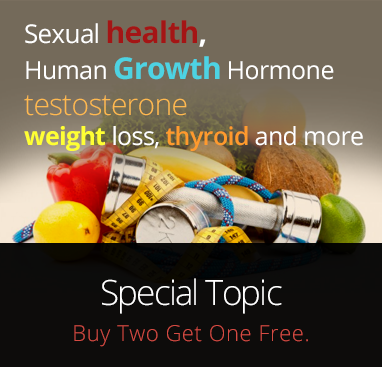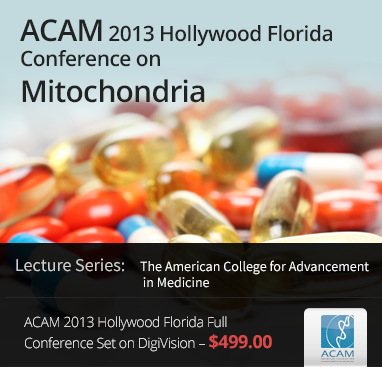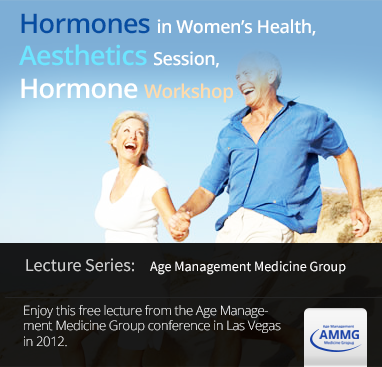One of the best and often needed features of DigiVision is the ability to print the slides or save them to your computer. You can print slides individually, or any range of slides using the print slides tool. And with a "PDF printer" you can save the slides to your computer and make a faux conference syllabus. Follow the directions below to print the slides.
How to print one slide at a time
- While watching a DigiVision lecture, click on the slide you want to print. It will open in a new window in the highest resolution available.
- Use your default print function in your browser to print the slide or save it to your computer. Typically, these commands are found in the file menu or by right clicking on the image. The keyboard shortcuts on Windows are typically
CTRL+s
for save andCTRL+p
for print. On Mac, the shortcuts are typicallyCMD+s
for save andCMD+p
for print.
Printing or saving one slide at a time is great if you want to do something specific, like send it to a colleague or post it in the office for quick reference. If you have a desire to view many slides offline and regularly, then you should use the print slides tool with the directions below.
How to print a range of slides
- While watching a DigiVision lecture from which you would like to print the slides, hover your mouse over "session details" in the upper right corner of the slides window.
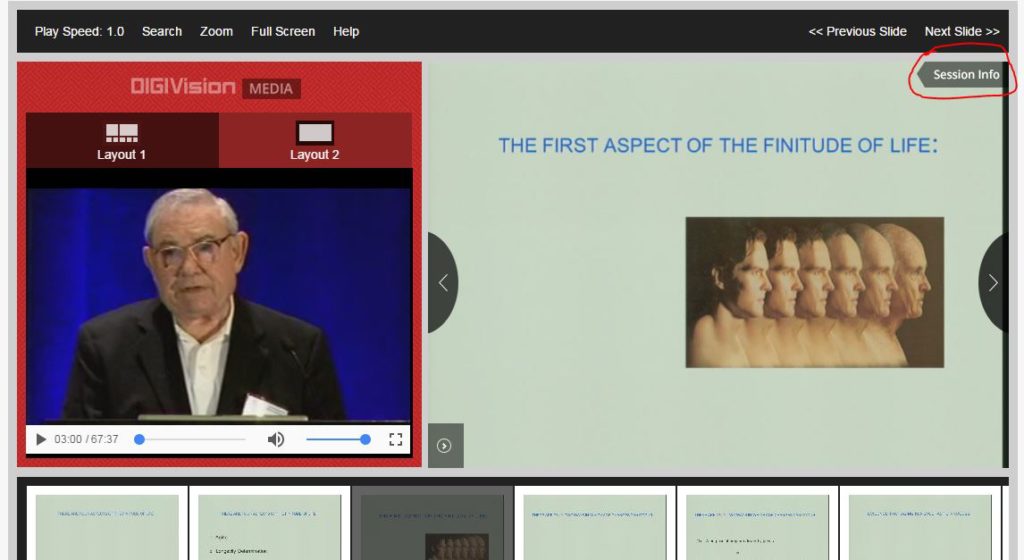
- In the slider window that popped out, click on "print slides"
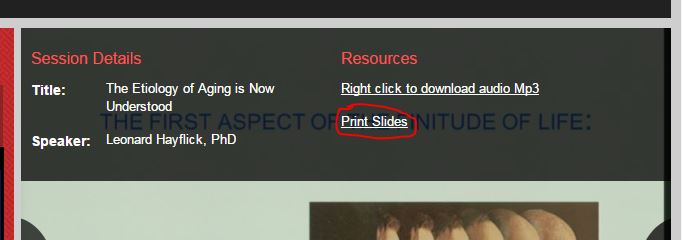
- In the print slides tool, select the options you would like for printing, then click "create pages".
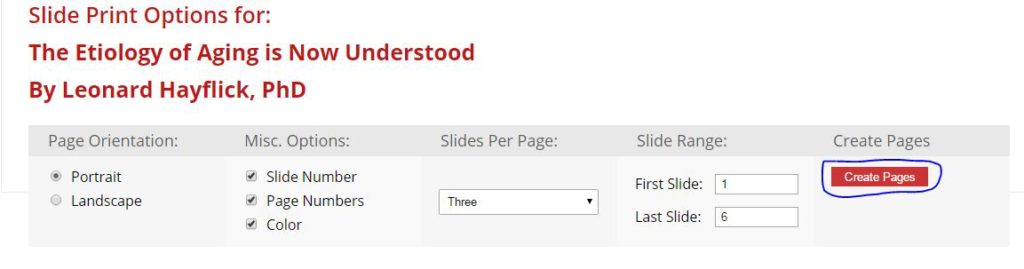
- Review the pages, make any changes you want, then click print.
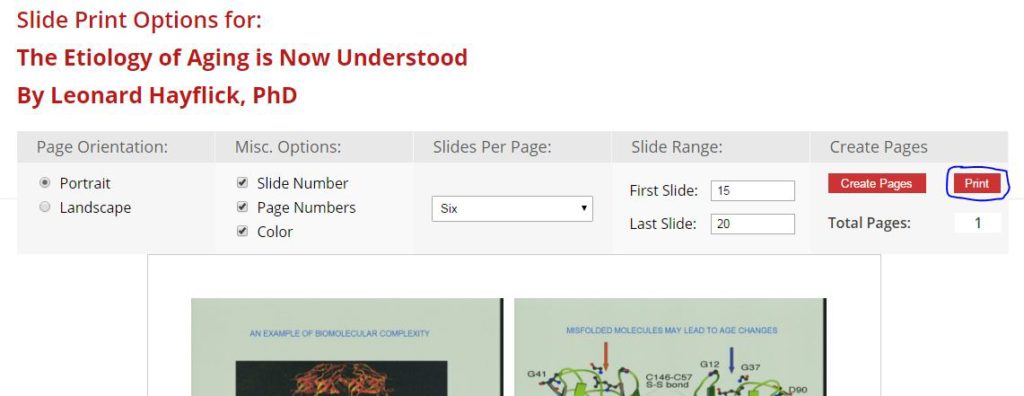
- In the print dialog, you can optionally change your printer to a "PDF printer". A PDF printer will save the print data as a PDF file instead of actually physically printing the data. There are many free PDF printers that do a good job. Just use a google search to find one you like.
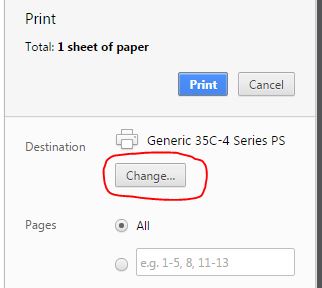
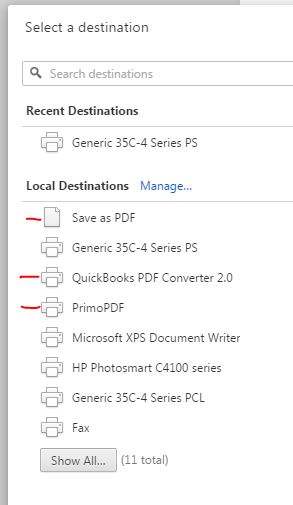
COPYRIGHT NOTICE: The ability to print and save the slides is offered for personal and in-office use only. Any form of redistribution of the slides is strictly prohibited and in violation of DigiVision's and the speaker's copyrights. If you would like to use a slide or two in a presentation of your own with attribution, that falls under fair use and is permissible. Presenting any portion as your own material or presenting large portions is not permissible. Distributing large amounts of slide content to anyone other than yourself or office staff is not permissible. Thank you for respecting our copyright.